Results 1 to 1 of 1
-
1st Mar 2014, 09:51 AM #1
 How to configure an email account in Eudora
How to configure an email account in Eudora
Now let's learn how to setup that new email account in Eudora, so you'll be able to send/receive emails to/from that new email account from here.
1) Start by clicking the Tools link here. Then click Options.
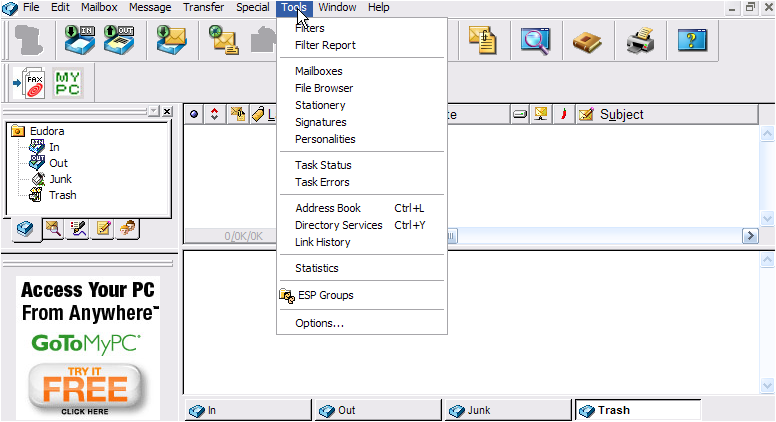
2) The Options window appears.
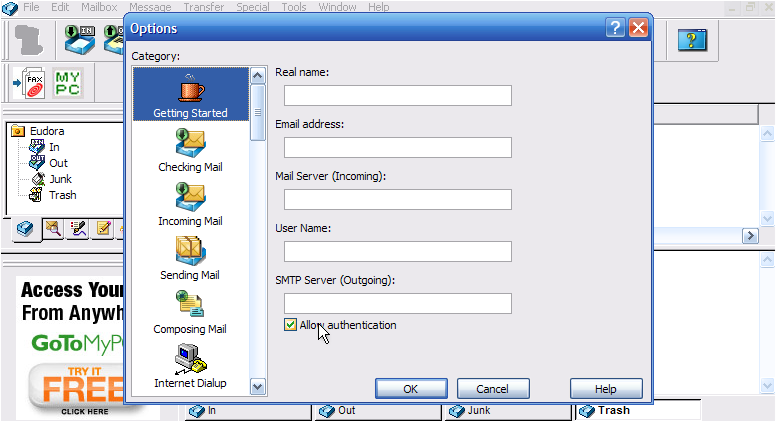
3) Enter the Name as you would like it to appear in the From field of outgoing emails.
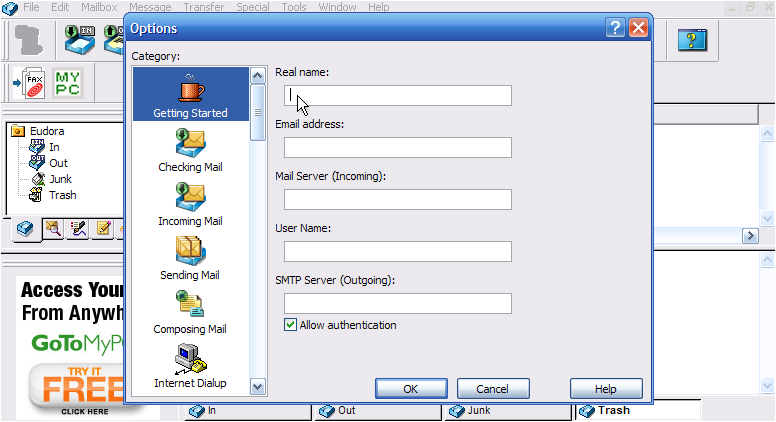
4) Now enter your new email address here.
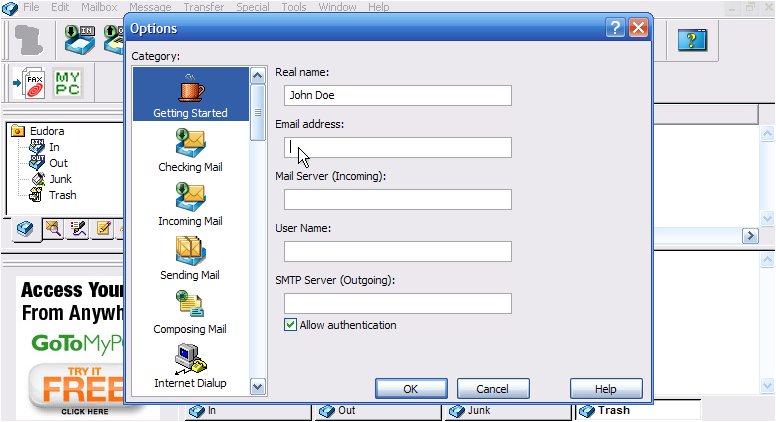
5) Enter your Incoming Mail Server (POP3) setting here.
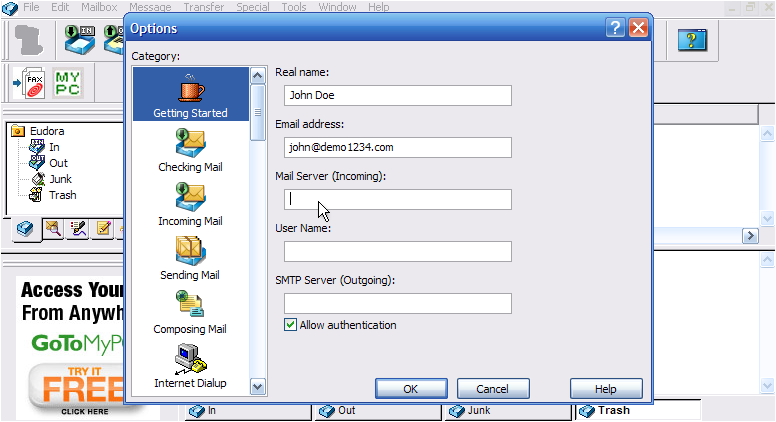
Your Mail Server setting will have been provided to you in your welcome email, and often times is simply mail.yourdomain.com.
6) Now enter the email username as provided to you by your hosting provider..... this may be the entire email address (john@demo1234.com), or just the username prefix (john).
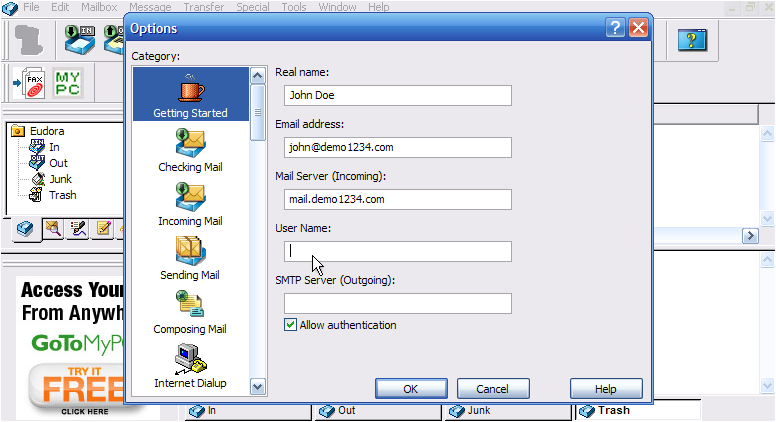
7) Enter your Outgoing SMTP Server setting here. Make sure the SMTP Authentication box is checked. Click OK when finished.
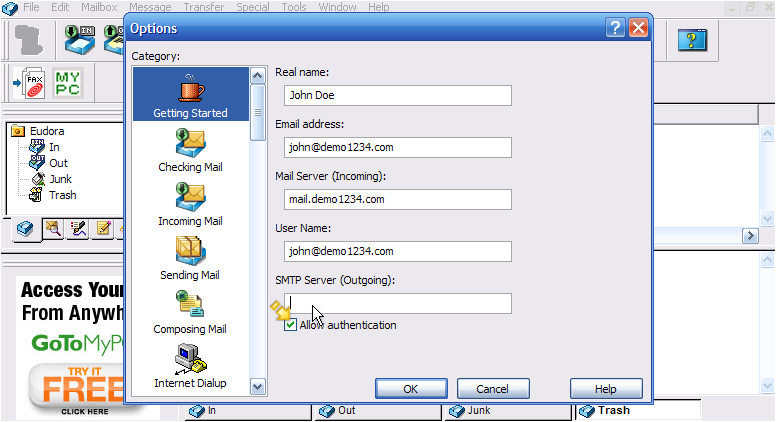
SMTP authentication means that Eudora will login to your mail server even when sending emails (not just receiving), ensuring that you are the only one that can send emails from your account.
That's it! We've successfully setup an email account, and can now start sending and receiving emails to and from that account, from Eudora 7.
8) Click the Personalities tab here.
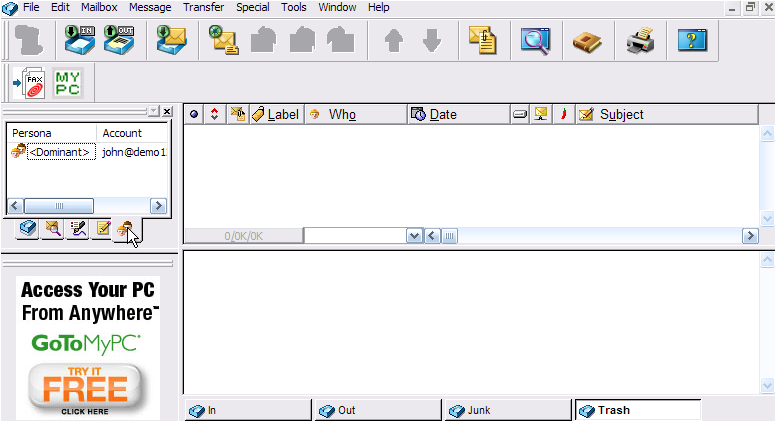
9) Right-click the account we just setup here, and click Properties.
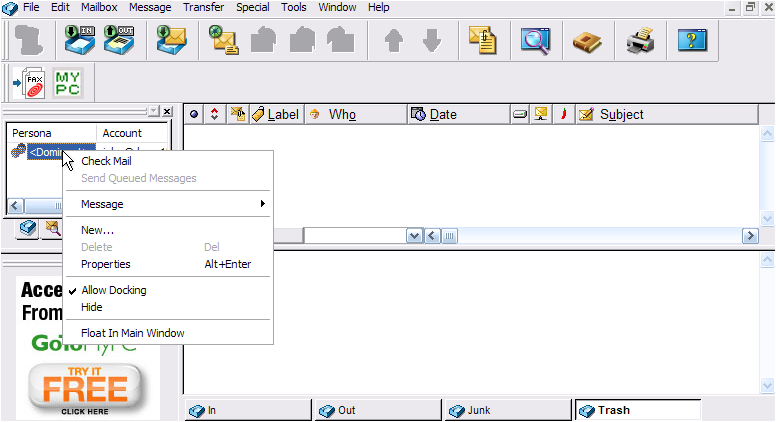
10) The Properties window opens..... this is where you can make changes to your email account, your Real Name display, server settings, etc.... if you ever have to. Click OK.
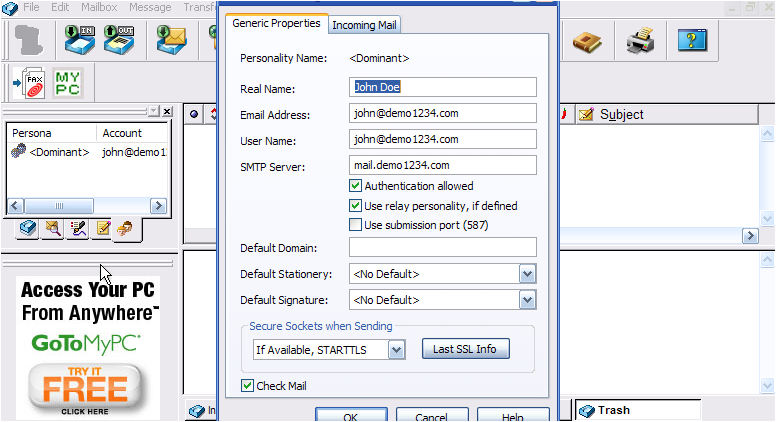
11) Right-click here again. Then click New....
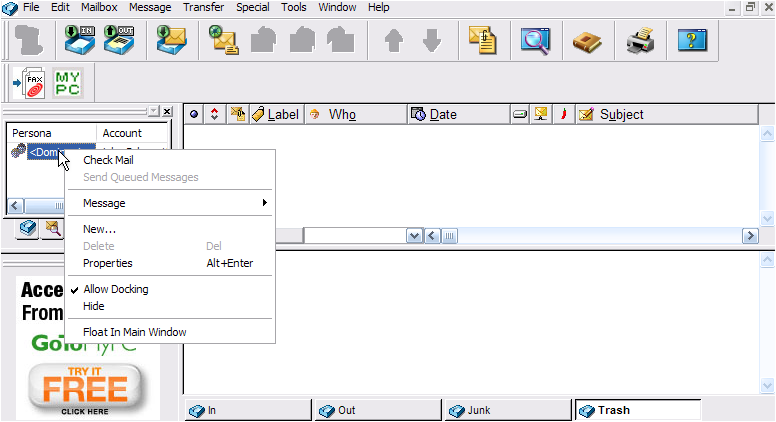
You can always come here to setup additional email accounts.
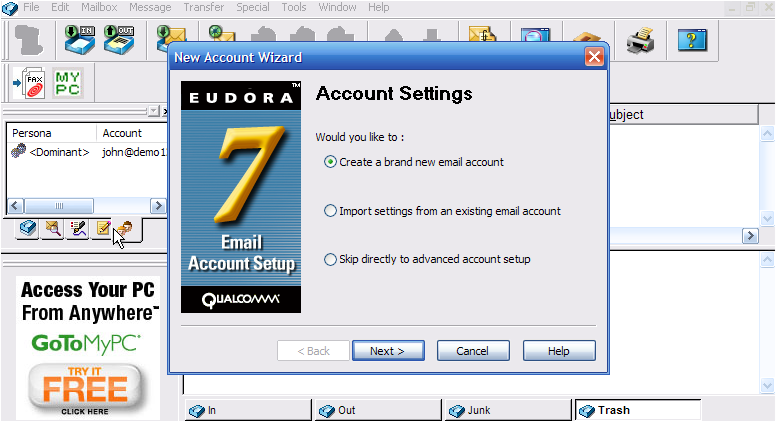
This is the end of the tutorial. You now know how to setup an email account in Eudora. Remember that you also have to create that email address in your hosting account before it will work.Areon Reviewed by Areon on . How to configure an email account in Eudora Now let's learn how to setup that new email account in Eudora, so you'll be able to send/receive emails to/from that new email account from here. 1) Start by clicking the Tools link here. Then click Options. https://images.kualo.com/kbimages/email-auth/email-auth_eudora7/frame03_1.png 2) The Options window appears. https://images.kualo.com/kbimages/email-auth/email-auth_eudora7/frame04_1.png 3) Enter the Name as you would like it to appear in the From field of outgoing emails. Rating: 5
Sponsored Links
Thread Information
Users Browsing this Thread
There are currently 1 users browsing this thread. (0 members and 1 guests)
Similar Threads
-
How to setup a POP email account on your iPad
By Areon in forum Server ManagementReplies: 0Last Post: 26th Feb 2014, 05:51 PM -
Super worried, Opened fake Paypal account and got email "account is limited". Please Help
By GBot in forum Legal IssuesReplies: 0Last Post: 9th Dec 2013, 06:28 PM -
wrong email in my account
By Tit_09 in forum File Host DiscussionReplies: 3Last Post: 9th Jan 2012, 10:45 AM -
I've had a personal email account for ...
By Daniel in forum Polling PlazaReplies: 19Last Post: 3rd Jun 2011, 11:49 PM -
email account script ??
By optireleases in forum Webmaster DiscussionReplies: 8Last Post: 25th Feb 2011, 10:13 PM













 Register To Reply
Register To Reply






 Staff Online
Staff Online
themaPoster - post to forums and...
Version 5.19 released. Open older version (or...