Results 1 to 1 of 1
-
26th Feb 2014, 11:53 AM #1
 How to subscribe to RSS feeds
How to subscribe to RSS feeds
Before you can add an RSS feed to Apple Mail, you first need to find the feed in your browser. We'll use Safari for this example.
1) If the website has any RSS feeds available, an RSS icon will show at the far right of the address bar. Click it... and select the feed you wish to add.

2) Now click this plus icon... select where to add this bookmark... then click Add.

3) Now return to Apple Mail and you will see your feed has been added.

4) To manage general feed options, go to Mail, then click Preferences.

5) Click RSS. This is where you can change your default RSS reader, check for updates, and set when to remove articles.
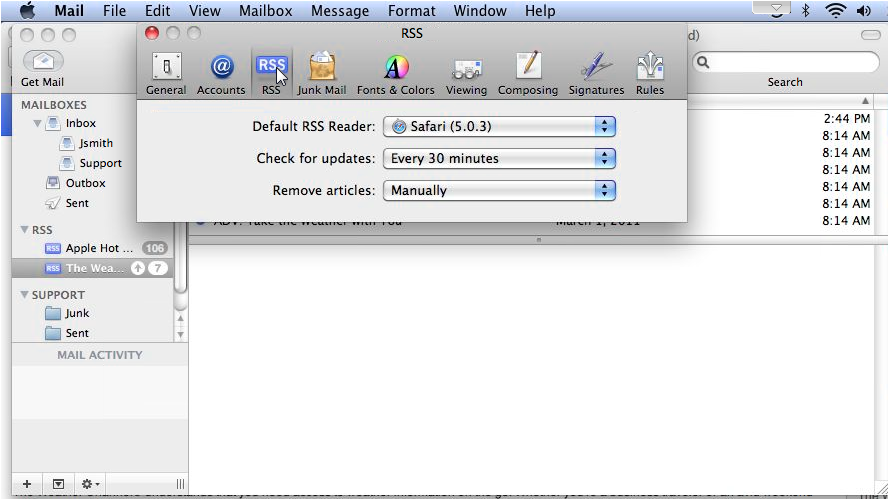
6) When finished, close the window.

7) Right click any feed to manage options specific to that feed. You can use this menu to rename, delete or archive the feed and more.

This concludes the demonstration. Now you know how to subscribe to RSS feeds in Apple Mail.Areon Reviewed by Areon on . How to subscribe to RSS feeds Before you can add an RSS feed to Apple Mail, you first need to find the feed in your browser. We'll use Safari for this example. 1) If the website has any RSS feeds available, an RSS icon will show at the far right of the address bar. Click it... and select the feed you wish to add. http://www.besthostingforums.com/images/cdn/besthostingforums.com/2014/02/frame03_1-11.png 2) Now click this plus icon... select where to add this bookmark... then click Add. Rating: 5
Sponsored Links
Thread Information
Users Browsing this Thread
There are currently 1 users browsing this thread. (0 members and 1 guests)
Similar Threads
-
Good YouTube Users to subscribe to?
By Jesse in forum General DiscussionReplies: 4Last Post: 6th Sep 2012, 08:09 AM -
[Selling] Professional Facebook fan page likes & Youtube subscribe service!
By tuokuz in forum Completed TransactionsReplies: 6Last Post: 1st Jun 2012, 05:57 AM -
Subscribe To PM's?
By coolboyz2323 in forum Feedback and SuggestionsReplies: 2Last Post: 6th Dec 2011, 11:04 AM -
I'm giving RL if you subscribe as my Referal
By michnagy in forum Completed TransactionsReplies: 3Last Post: 29th Nov 2010, 11:17 PM













 Register To Reply
Register To Reply






 Staff Online
Staff Online
themaCreator - create posts from...
Version 3.37 released. Open older version (or...