Results 1 to 1 of 1
-
26th Feb 2014, 11:52 AM #1
 How to setup a mail account using POP
How to setup a mail account using POP
This tutorial assumes you have already set up an e-mail account in your control panel.

1) Click File... then click Add Account.

2) Type your name here as you want it to appear on outgoing mail... your full e-mail address... then enter the password associated with this e-mail address.

3) Click Continue.

4) Since we are setting up a mailbox using POP, leave that option selected. Then type a description for this incoming mail server.

5) Enter the Incoming Mail Server as provided by your host. Note that this can be anything from mail.example.com to just the domain name as shown here. Then type your username, and click Continue.
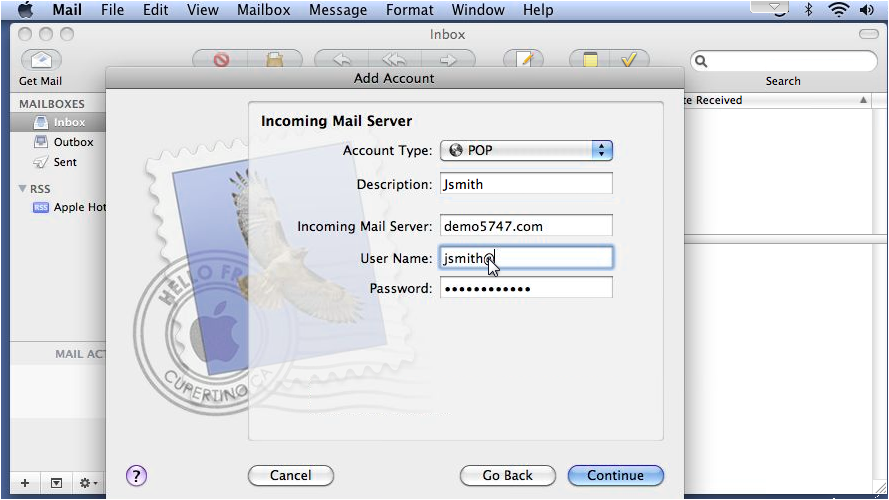
6) In order to send mail from this address, we need to set up the Outgoing Mail Server. Enter a description, followed by the Outgoing Mail Server.

7) If required by your host, check Use Authentication... anf then click Continue.

8) Review the information and click Create.

9) That's it! The mailbox we just set up is shown here, along with all the messages on the server in this account.
 Areon Reviewed by Areon on . How to setup a mail account using POP This tutorial assumes you have already set up an e-mail account in your control panel. http://www.besthostingforums.com/images/cdn/besthostingforums.com/2014/02/frame02_1-2.png 1) Click File... then click Add Account. http://www.besthostingforums.com/images/cdn/besthostingforums.com/2014/02/frame03_1-9.png 2) Type your name here as you want it to appear on outgoing mail... your full e-mail address... then enter the password associated with this e-mail address. Rating: 5
Areon Reviewed by Areon on . How to setup a mail account using POP This tutorial assumes you have already set up an e-mail account in your control panel. http://www.besthostingforums.com/images/cdn/besthostingforums.com/2014/02/frame02_1-2.png 1) Click File... then click Add Account. http://www.besthostingforums.com/images/cdn/besthostingforums.com/2014/02/frame03_1-9.png 2) Type your name here as you want it to appear on outgoing mail... your full e-mail address... then enter the password associated with this e-mail address. Rating: 5
Sponsored Links
Thread Information
Users Browsing this Thread
There are currently 1 users browsing this thread. (0 members and 1 guests)
Similar Threads
-
How to setup a mail account using IMAP
By Areon in forum Server ManagementReplies: 0Last Post: 26th Feb 2014, 11:48 AM -
How to read and send e-mail messages in Apple Mail
By Areon in forum Server ManagementReplies: 0Last Post: 26th Feb 2014, 11:47 AM -
Howto setup the perfect server - debian 6 web,mail,openvpn and much more
By syn4pse in forum Tutorials and GuidesReplies: 0Last Post: 3rd Feb 2012, 06:44 PM -
How to setup facebook twitter login setup with datalife engine?
By ziaawan in forum Technical Help Desk SupportReplies: 0Last Post: 1st Nov 2011, 01:06 AM -
How to setup reseller account?
By ChaoscripT in forum Server ManagementReplies: 5Last Post: 24th Sep 2010, 10:01 PM













 Register To Reply
Register To Reply






 Staff Online
Staff Online
themaCreator - create posts from...
Version 3.37 released. Open older version (or...