Results 1 to 1 of 1
-
26th Feb 2014, 11:45 AM #1
 How to create and manage outgoing mail servers
How to create and manage outgoing mail servers
An outgoing mail server is what the program uses to send e-mail messages. If you don't have at least one server set up, you won't be able to send any messages.
1) Go to Mail, then click Preferences.

2) If you don't see this screen, make sure the Accounts tab is selected.

3) You can select a different Outgoing Mail Server for each mail account. Click this last option to edit your SMTP servers.
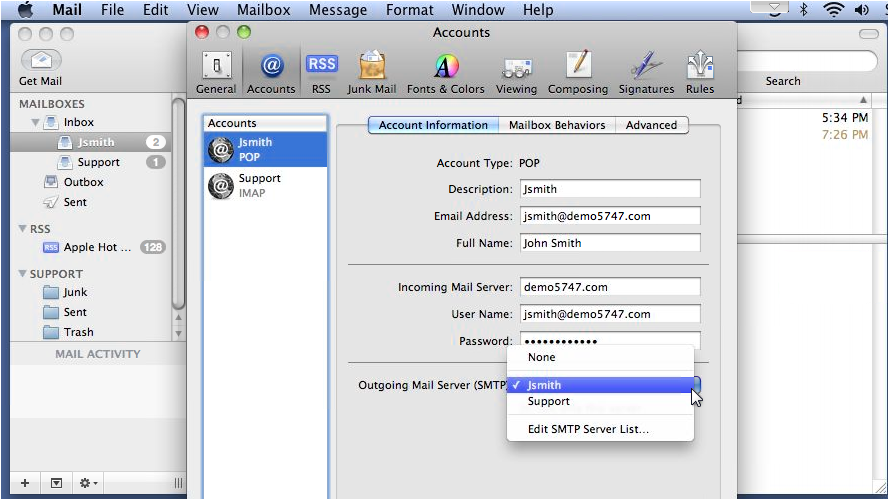
4) The top pane shows a list of all the outgoing servers that have been set up, while the bottom displays information about the selected server. Click Advanced. This tab allows you to set custom ports, use SSL and choose the authentication type (if any).

5) To delete the selected server, click the minus icon. Note that deleting a server from the list is permanent and can't be undone.

6) Now let's see how to add the server we just deleted. Click the plus icon. Type a short description for the new server... then enter the server name.

7) Go to Advanced.

8) Choose the authentication method if you would like to use it.

9) Enter the username and password in these boxes.

10) Click OK.

11) Now that our outgoing server has been added, we can set this mail account to use it. Select the new server from this list.

12) That's it! You now know how to create and manage outgoing mail servers.
 Areon Reviewed by Areon on . How to create and manage outgoing mail servers An outgoing mail server is what the program uses to send e-mail messages. If you don't have at least one server set up, you won't be able to send any messages. 1) Go to Mail, then click Preferences. http://www.besthostingforums.com/images/cdn/besthostingforums.com/2014/02/frame03_1-3.png 2) If you don't see this screen, make sure the Accounts tab is selected. http://www.besthostingforums.com/images/cdn/besthostingforums.com/2014/02/frame04_1-3.png 3) You can select a different Outgoing Rating: 5
Areon Reviewed by Areon on . How to create and manage outgoing mail servers An outgoing mail server is what the program uses to send e-mail messages. If you don't have at least one server set up, you won't be able to send any messages. 1) Go to Mail, then click Preferences. http://www.besthostingforums.com/images/cdn/besthostingforums.com/2014/02/frame03_1-3.png 2) If you don't see this screen, make sure the Accounts tab is selected. http://www.besthostingforums.com/images/cdn/besthostingforums.com/2014/02/frame04_1-3.png 3) You can select a different Outgoing Rating: 5
Sponsored Links
Thread Information
Users Browsing this Thread
There are currently 1 users browsing this thread. (0 members and 1 guests)
Similar Threads
-
Mail Outgoing
By NewBiee in forum Server ManagementReplies: 3Last Post: 9th Oct 2011, 02:20 PM -
Xtreme Post Manager - Create/Manage/Modify Posts
By soft2050 in forum Webmaster ResourcesReplies: 62Last Post: 13th Aug 2011, 12:48 PM -
[Preview] CMP - Create | Manage | Post
By Ambition in forum Web Development AreaReplies: 17Last Post: 25th Sep 2010, 07:44 AM -
help? how to create msn mail xxxx@xxx.com
By freecbc3 in forum Technical Help Desk SupportReplies: 2Last Post: 14th Aug 2010, 02:52 PM -
Need someone to manage the servers!!
By Skords in forum Hosting DiscussionReplies: 3Last Post: 8th Apr 2010, 07:10 PM













 Register To Reply
Register To Reply






 Staff Online
Staff Online
themaCreator - create posts from...
Version 3.51 released. Open older version (or...