Results 1 to 6 of 6
Hybrid View
-
30th Oct 2011, 01:53 PM #1
 OPMemberWebsite's:
OPMemberWebsite's:
PsdPlus.org How to Rip a Blu-ray to MKV using DVDFab - Step by Step Guide
How to Rip a Blu-ray to MKV using DVDFab - Step by Step Guide
Please note that DVDFab uses a Fair Use Licence which allows people to make copies of their bluray's for personal use only.
--------------------------------------------------------------------------
So you have just started to get a pretty impressive collection of Blu-ray titles together after upgrading from DVD, (for those who don't know, there is a massive difference in picture and audio quality) but you want peace of mind in knowing that should you lose/ badly scratch/ lend to a forgetful friend, your prized films, that you at least have a decent digital back-up of it or them.
The main thing you need to realise, is that depending on the quality of the rip you are going to need a decent amount of space (a blu-ray rip can be anywhere between 2GB to 20GB in size depending on the desired quality) on your hard drive or external drive. Disk space these days is getting cheaper and cheaper, so a quick check over at Amazon or wherever you chose should be a good place to find affordable storage for a good price. I have about 4TB at the moment, but with photography (RAW files) and backing up my DVD and Blu-ray collections, that isn't enough.
Please note that DVDFab only supports Window 7/ Vista and XP.
Right, for this tutorial I will be using DVDFab Blu-ray Ripper (I have tried quite a few, and this is by far the best and easiest to use) which you can purchase here. The program only currently costs ?36.90 ($60.00) which is a small price for backing up your collection. It will also deal with any current blu-ray protection/ CSS encryption your disk may have and also supports NVIDIA Cuda and multi-core processors, so the converting speed is very fast. I am also assuming that you have a blu-ray drive attached to your computer (dumb question I know but a lot of people still try to play blu-rays on their DVD players or on their computers DVD drive) These are also coming down in price a lot these days and can be picked up for ?47.95 ($60.00) for a DVD/RW (read and write bluray player) on Amazon but prices are always coming down.
Right, for this tutorial I will be ripping my copy of The Dark Knight that I bought last year to a 1080p MKV file. You can choose to make the final file smaller by changing the encoding if you wish to say AVI/ MP4 etc. Also note that you can also rip and convert your bluray for use on your Xbox 360, PS3, iPod/ iPhone/ iPad. Audio wise, it can rip that to formats such as MP3, MP4, M4A, WMA, WAV, AC3 and DTS. I just wanted to have a decent copy of mine for those 'just-in-case' moments as it is a great film and needs to be seen & heard in hi-def, so I chose to rip mine to MKV with H264 and AC3 audio. The final result was a 8.16GB MKV file, and amazing in quality. Very impressed with the program.
Once you have bought your copy of DVDFab and installed it (make sure your bluray disk is in the tray ready), open it up and you will be greeted by the main screen as shown below:
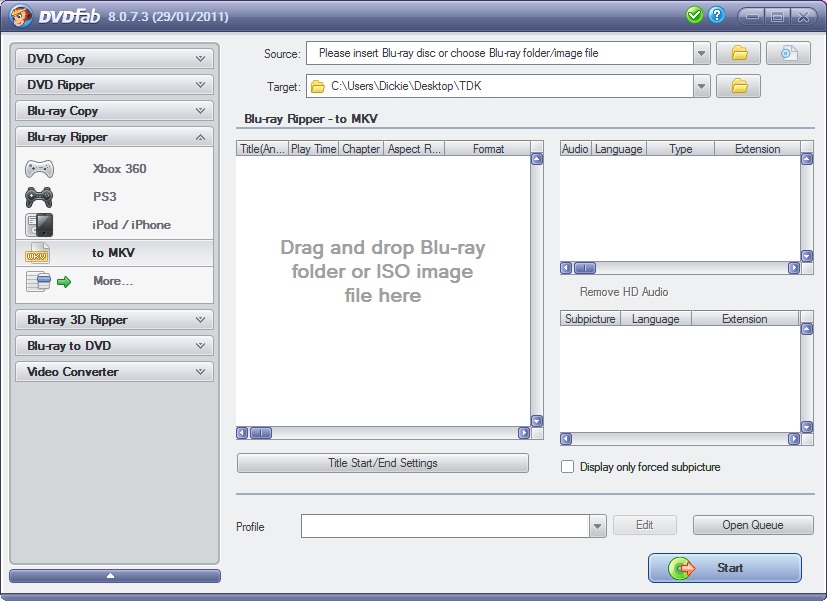
And then straight away the program will locate your disk and ask you to specify the blu-ray disks region code. As I am in Europe I chose 'B'. Depending on where you are in the world this will vary.
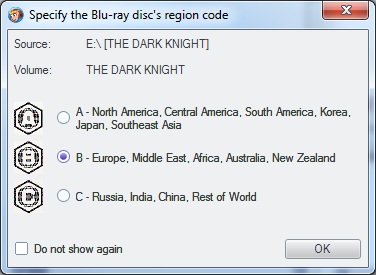
Once you have selected your region code the program will immediately start to read the disk as shown below. This only take about 10 seconds to scan.
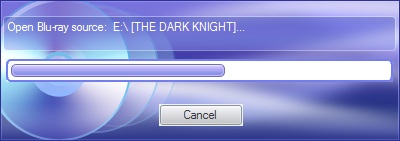
Now you will come to the main screen where you get to choose how you want to rip your blu-ray, the type of format you want it in, the codec you want to use and the audio. I chose MKV format (It stands for Matroska and is the container for the video) H264 (Codec and highly recommended) and AC3, (multichannel digital audio) but you may choose as you wish. If you are going to watch this on your Xbox 360, iPad, iPhone, iPod or PS3 then the choices are made for you as these devices only play with certain preferred formats.
As you can see in the image below when you click on Blu-ray ripper on the left, it will give you the option for MKV. Select this and you will then notice that in the 'Profile' box at the bottom that I have been given 3 profile choices for this particular film (this will vary on the film) I chose mkv.h264.ac3 (the default for the MKV profile was mkv.remux) Also in the middle section you will see the option to choose which section of the disk you want to rip. Again by default, the program chose the longest section (main film) which is all I wanted. If you want any subtitles also included, then just check the languages you want included, and they will be outputted into an idx/ sub file or directly rendered to video. I chose 'Extract to idx/ sub file. You can chose which way it handles subtitles/ Encoding method, (1 or 2 pass) Video Format, Bit rate etc by clicking the 'Edit' button at the bottom of the main window
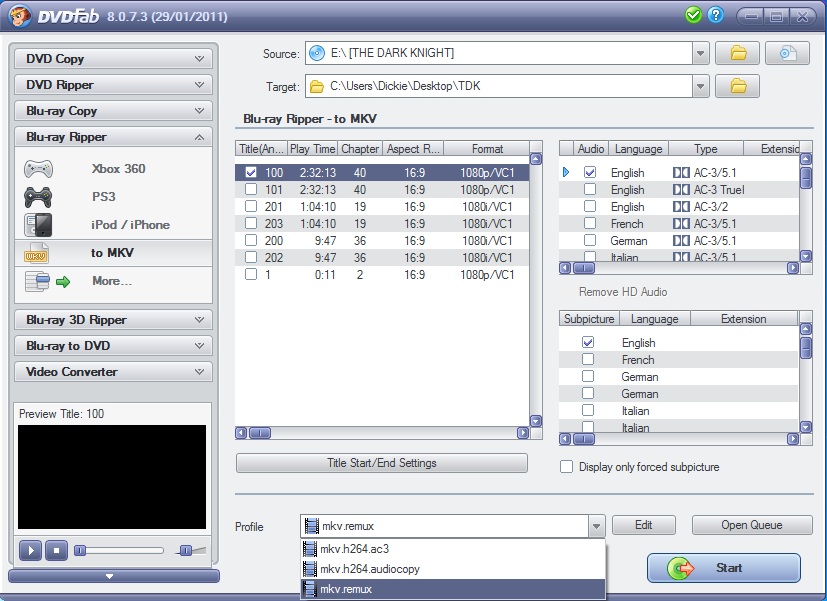
Here's the Conversion settings window when you click the 'edit' button:
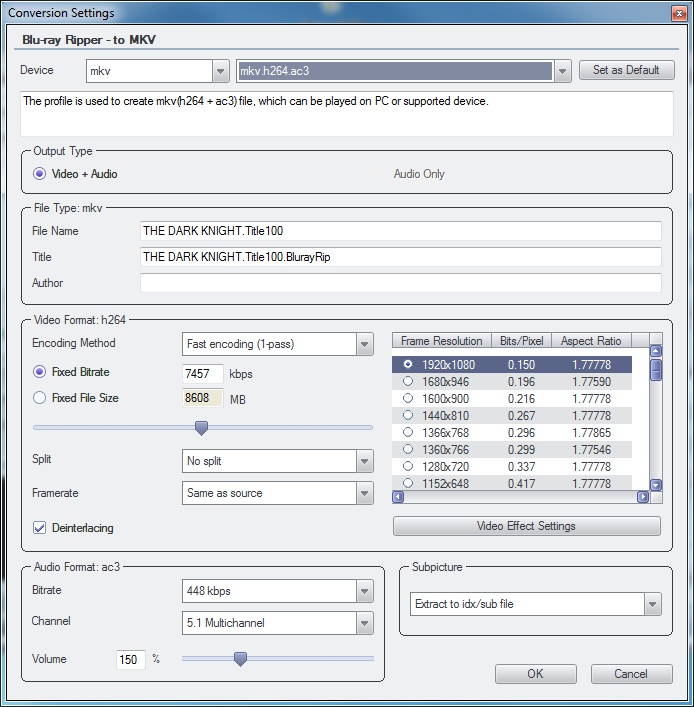
By clicking 'Video Effect Settings' button in this window you can choose to crop, resize or change the aspect ratio. I chose not to touch any of these and just let the program do it's thing.
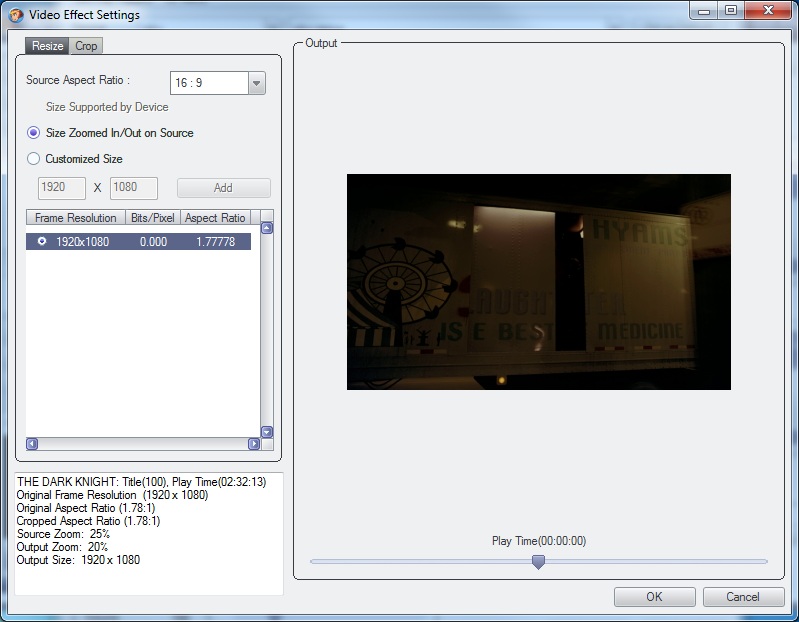
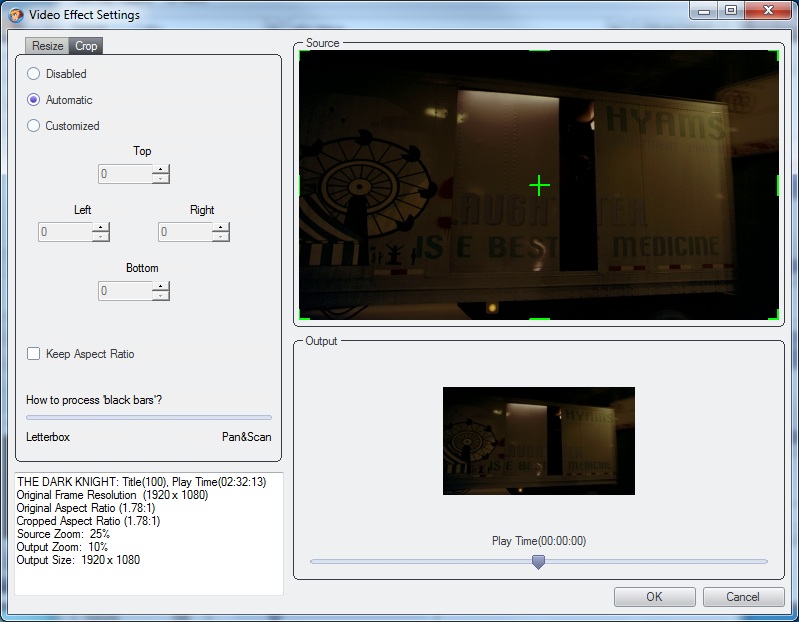
I left these alone, but you may want to experiment with them. At the very top of the main window, you can also change where the final MKV file will be placed. I chose to change the default location and instead created a folder on my desktop called TDK and have it placed in there. I much prefer having most things on my desktop, so I don't have to go hunting for them later. If you are after a more detailed explanation on what the other conversion settings do, then the people at DVDFab have created a useful guide. You can also click on the 'Green Tick' at the top of the main window for more settings.
Once you are happy with your choices, just hit 'Start' at the bottom. It can take a long time to rip and transcode a blu-ray, so go watch a film or read a book and let the program work. To rip and transcode my blu-ray with the settings I wanted it took about 2.5hrs. This will vary a lot with other peoples computers depending on specs. The more RAM you have will help a lot, as will a fast processor.
When the disk has been ripped you will get the final window:
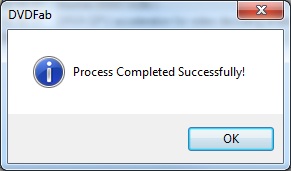
That's it, you're done!Faizann20 Reviewed by Faizann20 on . How to Rip a Blu-ray to MKV using DVDFab - Step by Step Guide Please note that DVDFab uses a Fair Use Licence which allows people to make copies of their bluray's for personal use only. -------------------------------------------------------------------------- So you have just started to get a pretty impressive collection of Blu-ray titles together after upgrading from DVD, (for those who don't know, there is a massive difference in picture and audio quality) but you want peace of mind in knowing that should you lose/ badly scratch/ lend to a Rating: 5
-
30th Oct 2011, 02:06 PM #2
 I r Super Cop
I r Super Cop
nice post

thanks!Follow besthostingforums on FB
Looking for an Article Writer? Check out my services here.
-
30th Oct 2011, 02:08 PM #3
-
30th Oct 2011, 02:36 PM #4
 Banned
Bannednice share maybe need this kind of thing
-
30th Oct 2011, 05:58 PM #5
 Member
MemberThis tutorials is so worked for me, Just keep post like this stuff bro. Its really helpful.
-
4th Nov 2011, 05:13 PM #6
Sponsored Links
Thread Information
Users Browsing this Thread
There are currently 1 users browsing this thread. (0 members and 1 guests)
Similar Threads
-
[Tutorial] How To Rip **Upscalling DVD to 720p** Step By Step Guide
By CyberAff in forum Tutorials and GuidesReplies: 28Last Post: 8th Nov 2012, 06:53 AM -
Add Bank Account to Alert pay ? ( offer 5$ for step by step guide)
By ashokbansal in forum PayzaReplies: 8Last Post: 18th Apr 2012, 01:58 PM -
Step-by-Step Guide to Changing Web Hosting Providers
By navnum in forum Tutorials and GuidesReplies: 0Last Post: 7th Jan 2012, 01:22 PM -
need step-by-step guide to wordpress
By Daniel in forum Webmaster DiscussionReplies: 0Last Post: 9th Jan 2010, 06:30 PM















 Register To Reply
Register To Reply





 Staff Online
Staff Online
themaCreator - create posts from...
Version 3.24 released. Open older version (or...